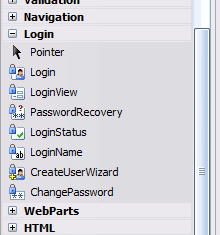Add social bookmark links to any ASP.NET page
Social bookmarking is often thought of as being something used only on blogs. That’s probably because you only see them on blogs, when they in fact could be used at most other types of websites as well. It is a feature that is very easy to add to any ASP.NET page, but I haven’t found any simple code on the web I could use for it. So, as so many times before, I had to create the feature from scratch. In this case it was no problem because it is so simple.

I wanted the usual list of icons at the bottom of every web page and thought that a user control was the easiest way to go. So this is what I came up with. Download the user control at the bottom add it to your web project. In the download you’ll also find some icons that is used by the user control. Add those into “/pics/bookmarks/” at the root. You can of course add them where ever you want, but then remember to update the path in the control.
At this control registration to the top of the page:
<%@ Register Src="~/controls/socialbookmarks.ascx" TagName="Bookmarks" TagPrefix="Control" %>
Then add this at the end of the text on your page or anywhere else you want the icons to appear.
<Control:Bookmarks runat="server" id="bookmarks"
OpenNewWindow="true"
LinkTitlePrefix="Add
to"
PageTitle="Title
of the page"
PageUrl="http://www.domain.com/thispage.aspx" />
It is very easy to add new bookmark providers to the list as you can see in this method in the user control:
private void AddBookmarks()
{
AddBookmark("http://digg.com/submit?phase=2&url={0}&title={1}", "Digg");
AddBookmark("http://del.icio.us/post?url={0}&title={1}", "del.icio.us");
AddBookmark("http://www.furl.net/storeIt.jsp?u={0}&t={1}", "FURL");
AddBookmark("http://reddit.com/submit?url={0}&title={1}", "Reddit");
...
}
I used this page for finding the links needed to use all kinds of bookmarks and this page for the icons. The whole user control only consist of 2 methods and 4 properties so everyone should be able to customize it.