Pull a prank on your co-workers
Office pranks are among the funniest and we’ve probably all done some of our own over the years. This time, my boss and I came up with a good one. Write an add-in for Windows Live Messenger that auto replies to all incoming messages. We would then install it on a co-worker's computers when he goes to lunch. We would define some sentences that by random is sent to the sender of any incoming message.
Building the add-in
To our big surprise, this was the easy part. There are some good tutorials on the web that tells you exactly what to do and that is actually not very much. The thing that took the longest time was to come up with the sentences. It was important that they weren’t too offensive, but at the same time be humiliating for the victim of our prank. These are the sentences (notice the last one. It sends emoticons).
- I can go to the toilet on my own now
- I'm not fat! Just a little heavy around the hips
- I could use a clean pair of shorts
- I don't wear any pants right now
- (bah)(}) - absolutely wonderful
Install the add-in
Start by downloading the AutoReplyAddIn.zip file below. It contains the add-in (MessWithMessenger.MessWithMessenger.dll) and a script (WLMessengerAddins.reg). Add-ins is by default disabled in Messenger, which is why you need the script to enable it.
- Copy the two downloaded files onto the victim’s computer
- Double-click WLMessengerAddins.reg and click OK to enable add-ins
- Restart Messenger
- Open the options dialog in Messenger and select the new Add-ins tab
- Press the “Add to Messenger” button and select the MessWithMessenger.MessWithMessenger.dll file
- In the main window of Messenger, turn on the add-in as the picture shows below.
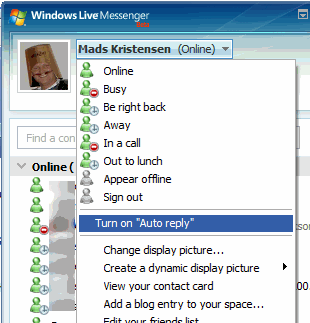
It only works on Windows Live Messenger, not on MSN Messenger. Be careful not to prank a co-worker who has a lot of Messenger chats with customers. Good luck with the prank.
Download
AutoReplyAddIn.zip (2,63 KB)
AutoReplyAddInSource.zip (60,02 KB)